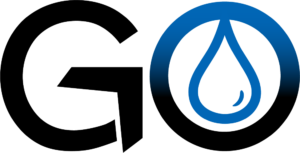How to Add ComplianceGo to your Phone/Tablet Homescreen
Accessing ComplianceGo from your mobile device has never been easier—or more powerful. By adding ComplianceGo to your home screen, you gain instant, app-like access to all the stormwater tools you use daily. Whether you're an inspector in the field, a superintendent overseeing multiple sites, or a municipal manager tracking compliance, having ComplianceGo just one tap away saves valuable time and keeps you focused on the work that matters most. No more opening browsers or typing URLs! Just open your phone or tablet, tap the icon, and get right to inspections, corrective actions, mapping tools, weather data, and document management.
This streamlined access helps ensure fast updates, better documentation, and fewer delays in the field. You can still use ComplianceGo’s full features, including GoInspector, GoCorrect, GoWeather, and more—all optimized for mobile devices. Best of all, setup takes less than a minute and works on both iPhone and Android. With real-time responsiveness and a consistent interface across devices, adding ComplianceGo to your home screen is a simple way to enhance your workflow and stay on top of stormwater compliance anytime, anywhere. Follow the quick steps below to install the shortcut and start working smarter today.

iPhone / iPad
Step 1.
Open Safari Browser and Navigate to https://compliancego.com.
Step 2.
Click the “Share” icon.
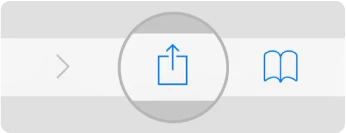
Step 3.
Click on “Add to Home Screen”. (You may have scroll down a bit.)
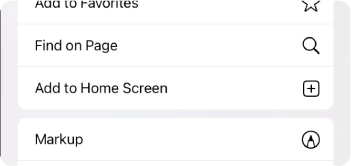
Step 4.
Click “Add”.
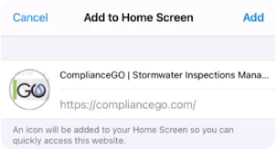
Step 5.
Enjoy your new ComplianceGo App Shortcut!

Video Tutorial:
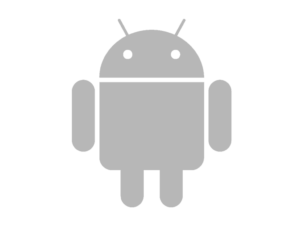
Android
Step 1.
Open Chrome Browser and Navigate to https://compliancego.com.
Step 2.
Click the “3 dots” in the top right corner.
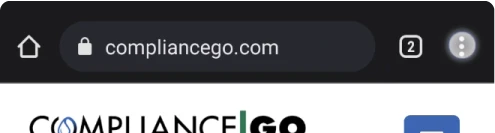
Step 3.
Click on “Add to Home Screen”. (You may have scroll down a bit.)
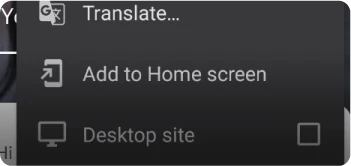
Step 4.
Click “Add”.
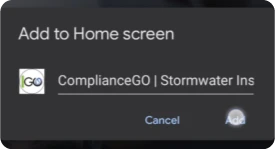
Step 5.
Enjoy your new ComplianceGo App Shortcut!
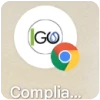
Video Tutorial:
© 2025 ComplianceGO, LLC. All Rights Reserved. Designed by Topline